So something I’ve seen but just have now conquered is the whole complex type thing in Entity Framework. Not only that, but with the cool new Persistence Ignorance thing all the kids are talking about. (And boy am I glad there’s a new kind of ignorance on this site now.) You might ask: What’s a complex type? Course you might ask: Why is it so hard to make a decent movie about huge robots that transform into cool vehicles and have really big guns? Well I can answer the first question.
Complex types, in the simple minded way I see them, are a way to split information retrieved from a table into a object within an object. Confused yet? I hope so.
Say you have a User table and on that table you have the typical user information including a bunch of stuff like Name, Sex, City, State, and Zip. Now you could set up the user class to look like this:
public class User { public String Name { get; set; } public String City { get; set; } public String State { get; set; } public String Zip { get; set; } }
Nothing wrong with that, but what if you have an Address class:
public class Address { public String City { get; set; } public String State { get; set; } public String Zip { get; set; } }
That you wanted to map the values from the User table to the User class to so that the User class looked more like this:
public class User { public String Name { get; set; } public Address Address { get; set; } }
Well I’m here to tell you that you can and I have plenty of pictures to back it up.
Keeping with the design from this guy, I am going to add a new class called AdDimension which will have Height and Width, effectively replacing the Height and Width properties on the Ad class.
RECAP – Old class diagram:
So the first thing I have to do is is create the complex type in the Model Browser. That’s pretty easy. There’s a section called “Complex Types” and you just add one.
See, there’s a picture. Next step is adding properties to the newly created complex type.
Another picture! Ok so now you’ve created on, big deal. Now what? Well you have to add a complex type property to the main class, Ad in this case.
Now if you have more than one complex type, you might have to set the property type to the correct one. Just right click the complex property and click on properties:
Now, you’ll have to adjust the mapping for the entity itself. So click on the object and bring up mapping properties. From there, select the correct mapping for the correct column. In this example it’s width and as you can see in the drop down there is a AdDimension.Width property to set it to. Cool huh?
And that’s it for the object model. Next you have to add the AdDimension class and add a property to the Ad class.
public class AdDimension { public Int32 Height { get; set; } public Int32 Width { get; set; } }
public class Ad { ... public AdDimension AdDimension { get; set; } ... }
And then how do you set it?
someAd.AdDimension = new AdDimension(); someAd.AdDimension.Height = 10; someAd.AdDimension.Width = 10;
And it can even be used in queries:
context.Ads.Where(ad => ad.Width > 10);
Now there are things to be aware of. Complex types can’t inherit from other complex types and the property can’t be null when saving. Just be aware of that.
I’m telling you man, this s– is the s— man. It’s the s—.
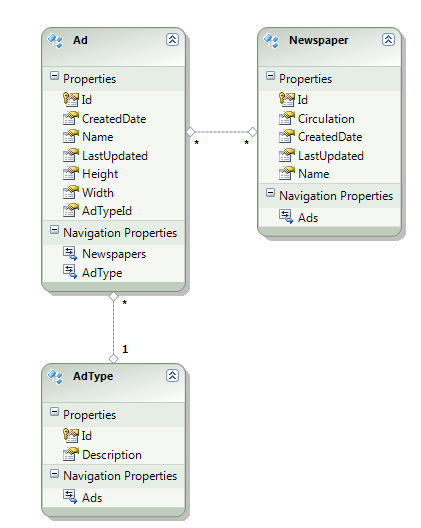
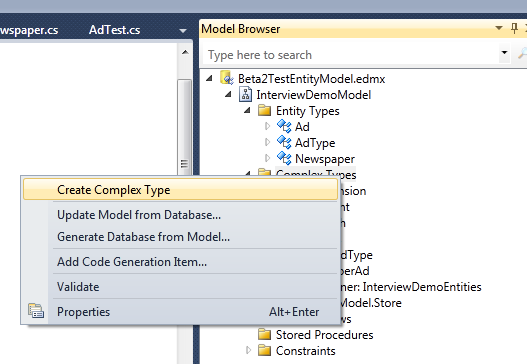
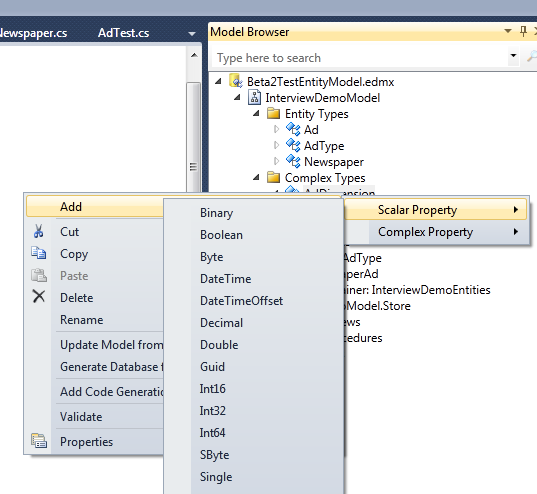
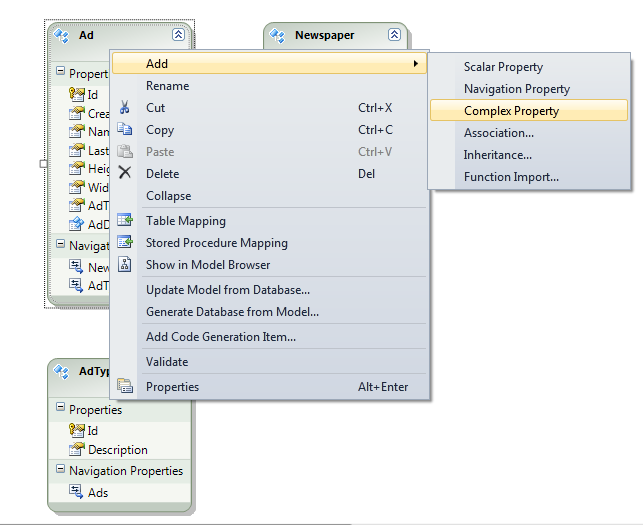
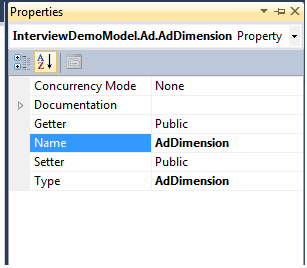
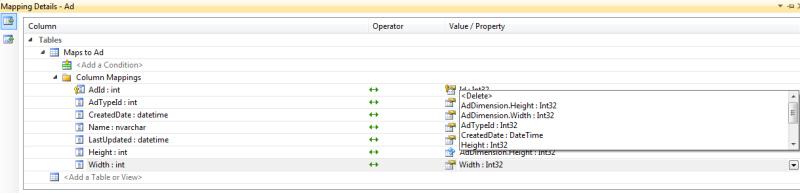
Awe, don’t do that. Please don’t switch examples in the middle of a post…that’s just wrong.
Not sure what you mean… but if I did something wrong well, it’s kind of expected.