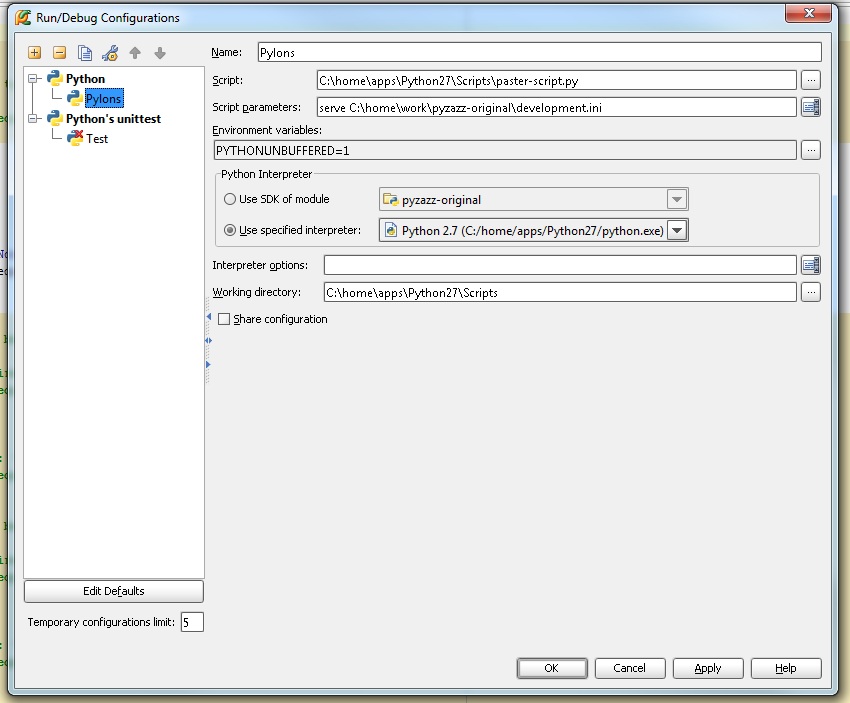Once again I’m using my blog to help remind myself of something later, but you know what? I’m OK with that.
Took a little bit to find this one, but changing the color of Errors and Warnings makes it hell of lot easier to find them. Go figure that the default “barely more grey than white” color doesn’t do the same.
Anyways:
File -> Settings -> IDE Settings -> Colors & Fonts -gt; General
At that point you’ll see stuff to the left with a bunch of colors. (Default Text) Just click on either Error or Warning to change them. After you’ve done that, feel free to go back to your project and find all the errors you couldn’t see before. It’s OK that you have errors though. Awesome as I am, even I make mistakes. Haha just kidding. Be ashamed of yourself.